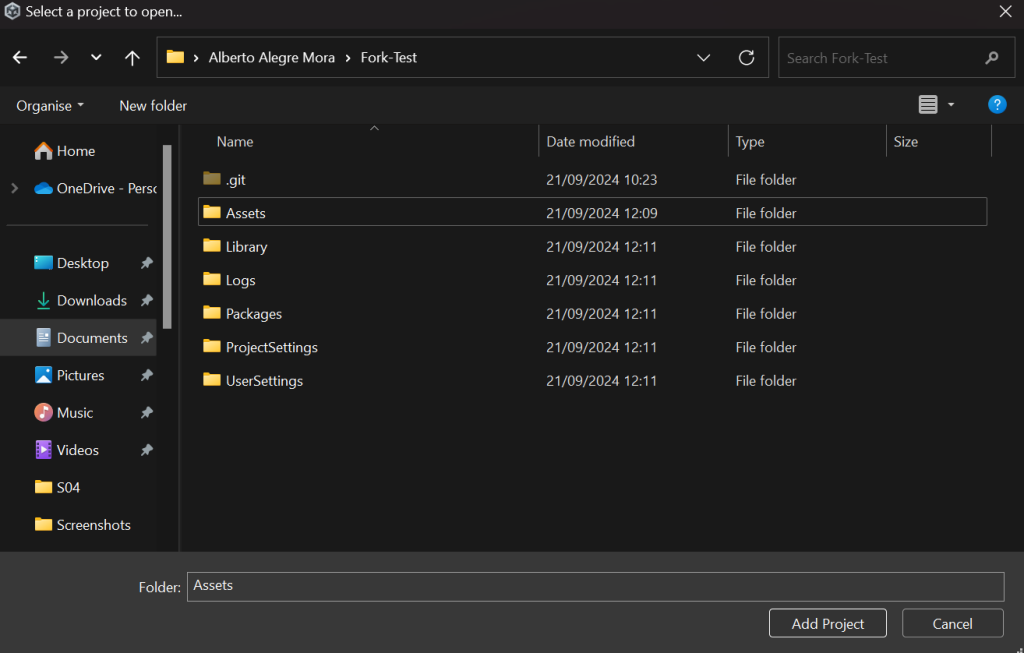This guide assumes you have basic knowledge of Unity Projects, and basic knowledge of git fork.
1.- Clone Repository #
The first step is to clone (download) the new repository to our local computer.
For that we will need fork correctly installed, configured, and with our GitHub account.
First we need to access our repository on our git hosting.
Once in our repository, we go to the “Code” tab. In there we search for the “code” button. We will use the HTTPS method, copy the “.git” url.
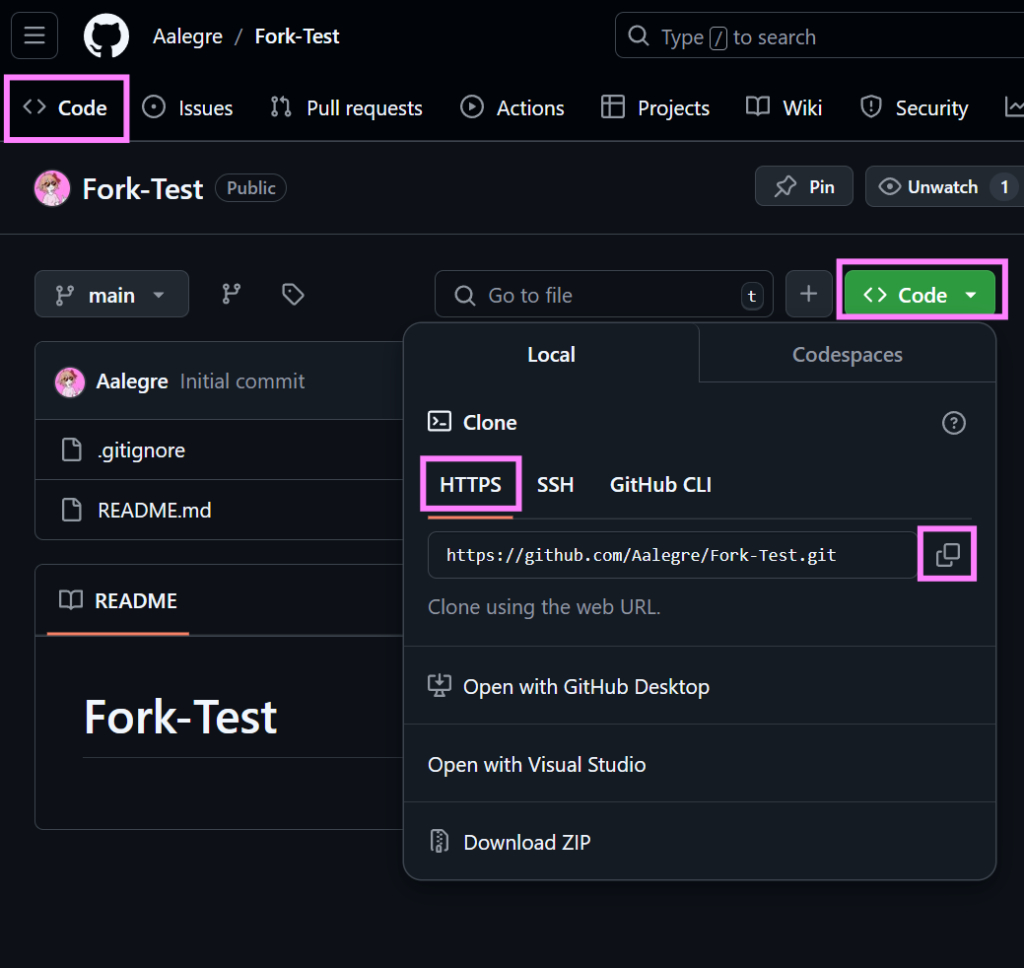
Using the top left menu on Fork, we open the cloning window “File > Clone…”
In here you will paste the url into the “Repository Url:” input box. Fork will autodetect if it’s using HTTPS or SSH. You can try the connection using the “Test Connection” button. Once fork has verified that it has connection to the repository, you can choose where to save the local repository.
DANGER!
Make sure that the location where you save your repository is not inside a OneDrive or GoogleDrive folder (or similar). These services will remove files & break the repository without warning.
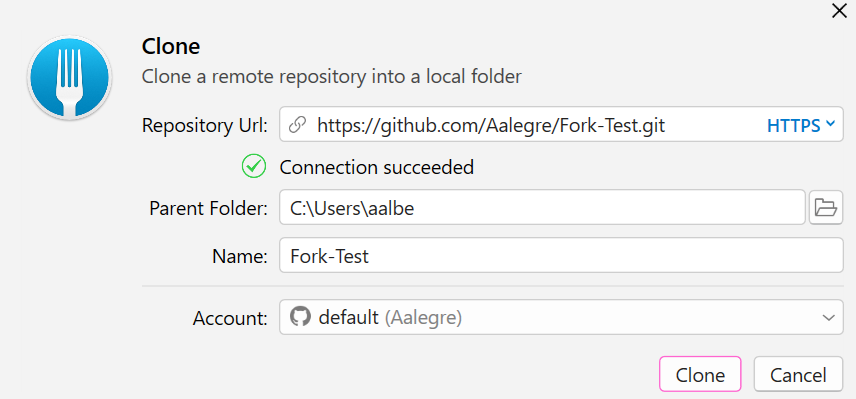
Once choosed a parent folder & a name, you can click “clone” and fork will start downloading the repository.
2.- Open Unity Project #
Now that we have cloned our project, we open Unity Hub and we click on the dropdown menu right next to the “Add” or “Open” button on the top right corner, and select the “Add project from disk” option.
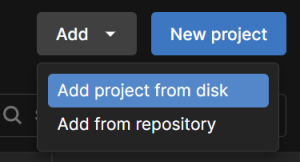
Now we navigate to our repository/project location, finding the folders: Assets, Packages & ProjectSettings, and click the button “Add Project”